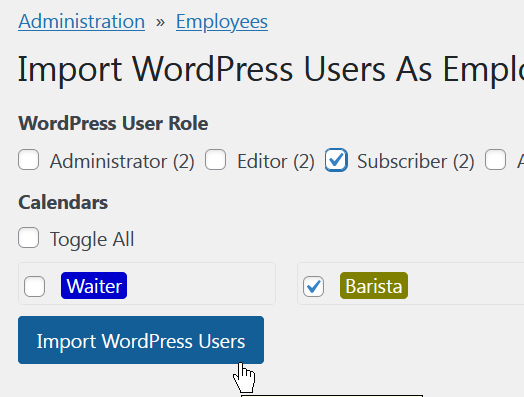Employees and Users
By default, Employee in ShiftController is just a simple entity with the full name only. So for the most basic start you could be the only user in your WordPress site to manage schedule of all staff members - create 10 employees and manage their shifts and time off, without bothering real people with user accounts and email notifications.
The next level is when you want your employees be able to see, get notified and possibly adjust their schedule. So we'll need to have user accounts for staff members on the site, WordPress usernames and passwords. And ShiftController lets you link a certain Employee entity in ShiftController to certain WordPress user.
You can do this in ShiftController, Administration, Employees. Find the employee, then click Link To User Account.

In the next user list, choose the user that you'd like to link this employee to.

So once you link George employee entity in ShiftController to employee-george WordPress user, this employee-george user will be able to log in to WordPress and see and adjust their shifts according to their schedule permissions. Also ShiftController will start sending to employee-george Wordpress user's email address notifications about George employee shifts.

If you already have user accounts for your employees in Wordpress, you can quickly import them as employees to ShiftController and automatically link them together.
Go to ShiftController, Administration, Employees, Import WordPress Users.

You'll be able to select certain Wordpress user groups. The import script will take full names of all users in these groups, create employees entities in ShiftController with these full names, associate employees with selected calendars and automatically link employees to respective WordPress user accounts.